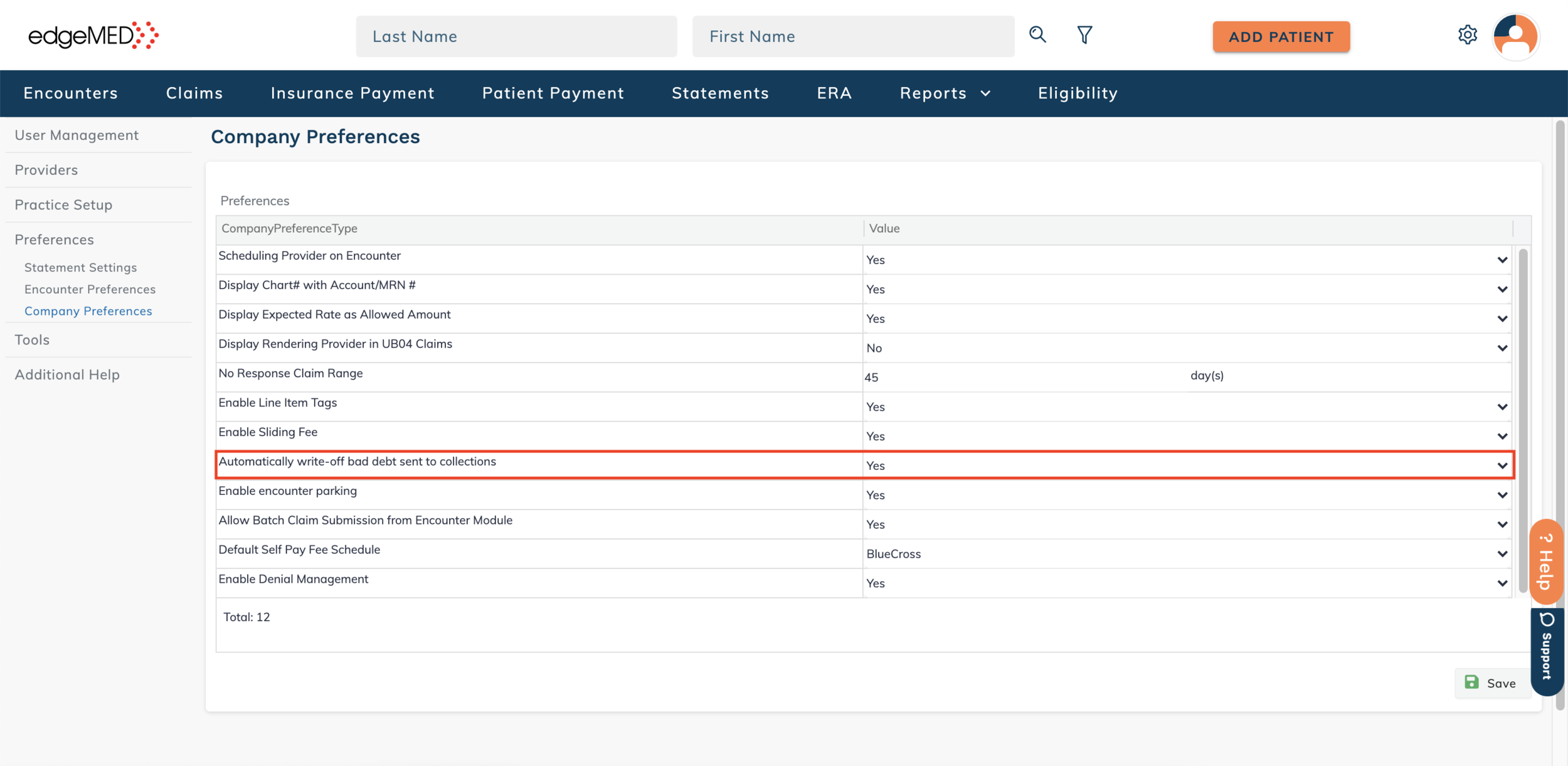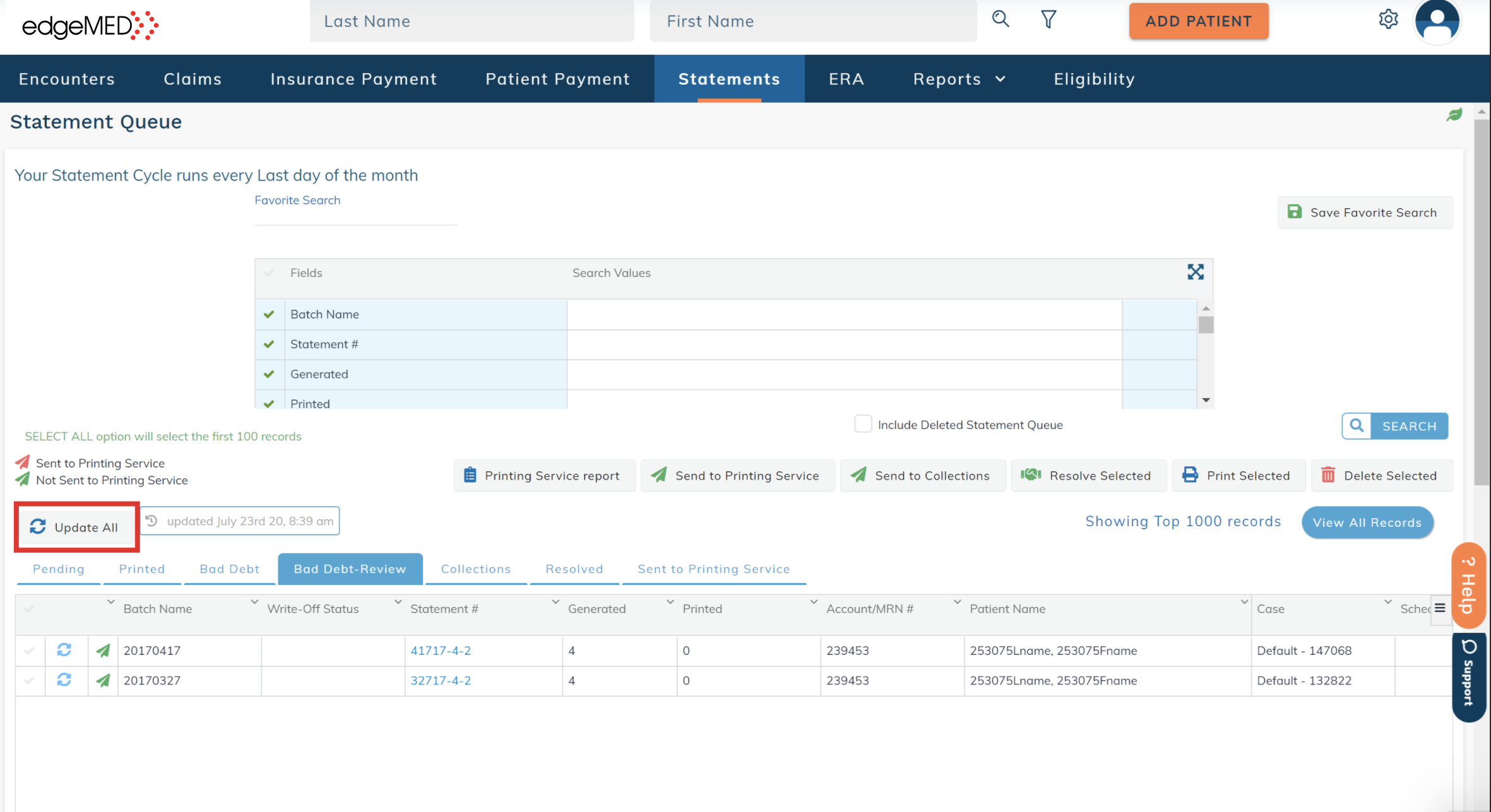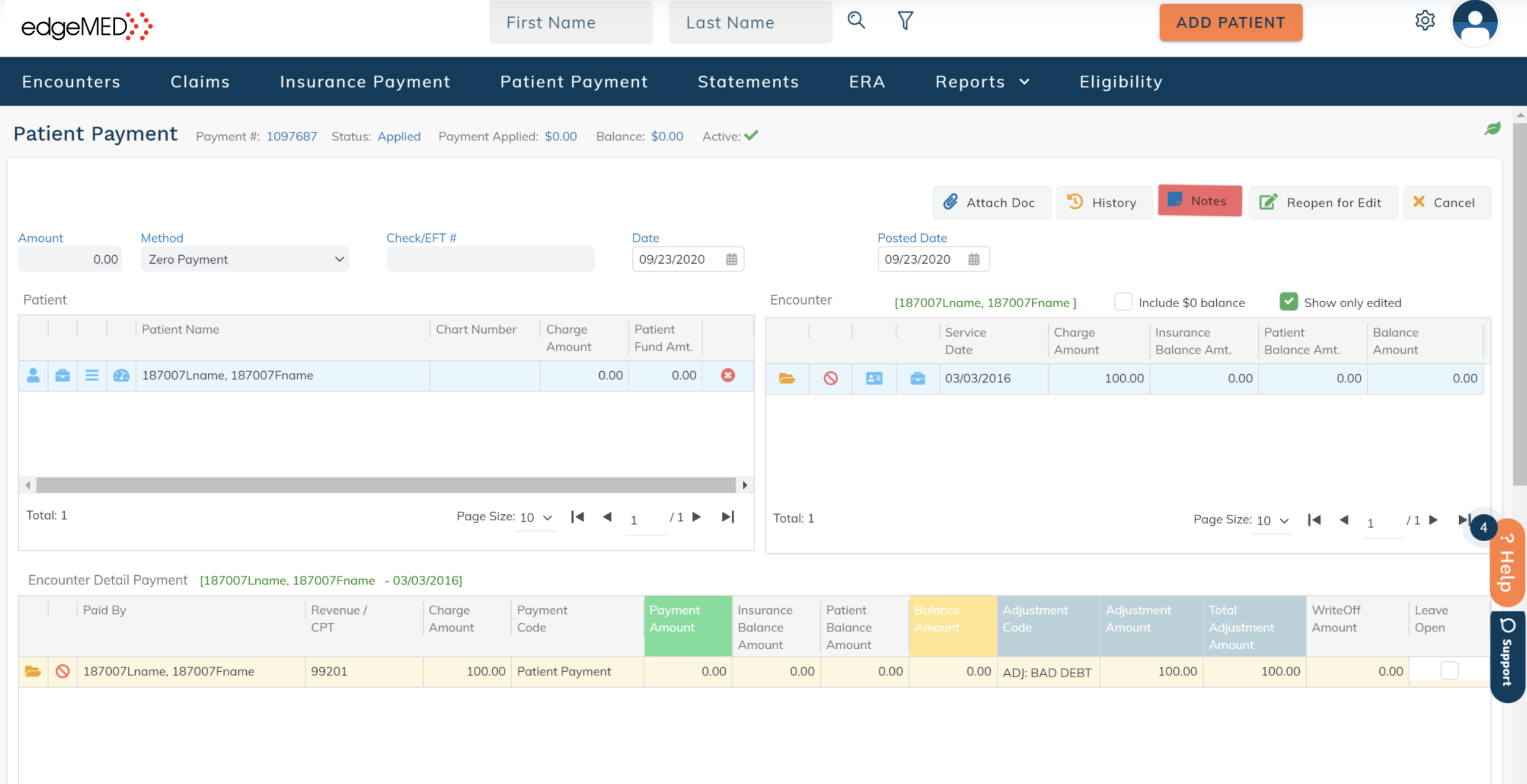edgeMED Help Center > Practice Management > Billing
Write-off bad debt.
Preferences
This feature saves you the time and effort of going through and manually writing off each and every bad-debt statement. Quickly write-off balances for one or more bad debt statements in edgeMED.
Click Utilities icon at upper right corner.
Select Preferences and Company Preferences.
Select Yes for Automatically write-off bad debt sent to collections and click Save.
Write-off Bad Debt
Navigate to the Statements tab.
Click on the Bad Debt tab.
Select one or more statements that need to be written off.
Click Send to Collections.
If write-off is in progress for a statement and another statement associated with the same patient is selected to be written off, then the a validation error message will appear.
When the write-off is completed successfully for all the encounters present in the statements, the statements move to the Collections tab.Bad Debt Review
Easily filter out bad debt statements that you want to review based on when a payment was made. This way, you can make sure that you are accounting for all patient payments before completely writing off statement balances.
Select one or more statements in the Bad Debt tab.
Click on Send to Collections.
Enter the number of days in the pop-up to filter out statements that have received a payment in the specified number of days. Next, click Proceed.
The system will filter out statements that have received a payment in the specified number of days and send the statements to the Bad Debt-Review tab.
The selected statements that haven't received a payment in the specified number of days will be sent to the Bad Debt tab with their balances written off.
From the Bad Debt-Review tab you can manually review each and every statement and make sure all associated patient payments are posted successfully and post payments if necessary.
Click on the Update All button to view the most updated statement balances.
You can also update an individual statement by clicking on the Update icon.
If you still want to send some statements to collections click the Send to Collections button. The selected statements will move to the Collections tab with their balances written off.
Verify the Write-off
To verify the write-offs for each patient, simply navigate to the patient's dashboard by searching for the patient in the top navigation bar.
Select the patient payments tab on the left to find all payments linked to the corresponding patient. Next, select the patient payment that was made on the day you performed the write-off.
This payment will be linked to all encounters associated with the selected statements. When you click into the encounter, you will see adjustments for the full balance of the line item. You will know the adjustment was performed through the automated process when you see the ADJ: BAD DEBT adjustment code in the line-item.
If the write-off process is not completed for one or more encounters in a statement then the write-off status of that statement changes to Write-off incomplete. On click, a tooltip is shown with the link to the encounters for which write-off was not completed. Either click on the encounter link and manually write-off the encounter balance or send the statement to collections again.