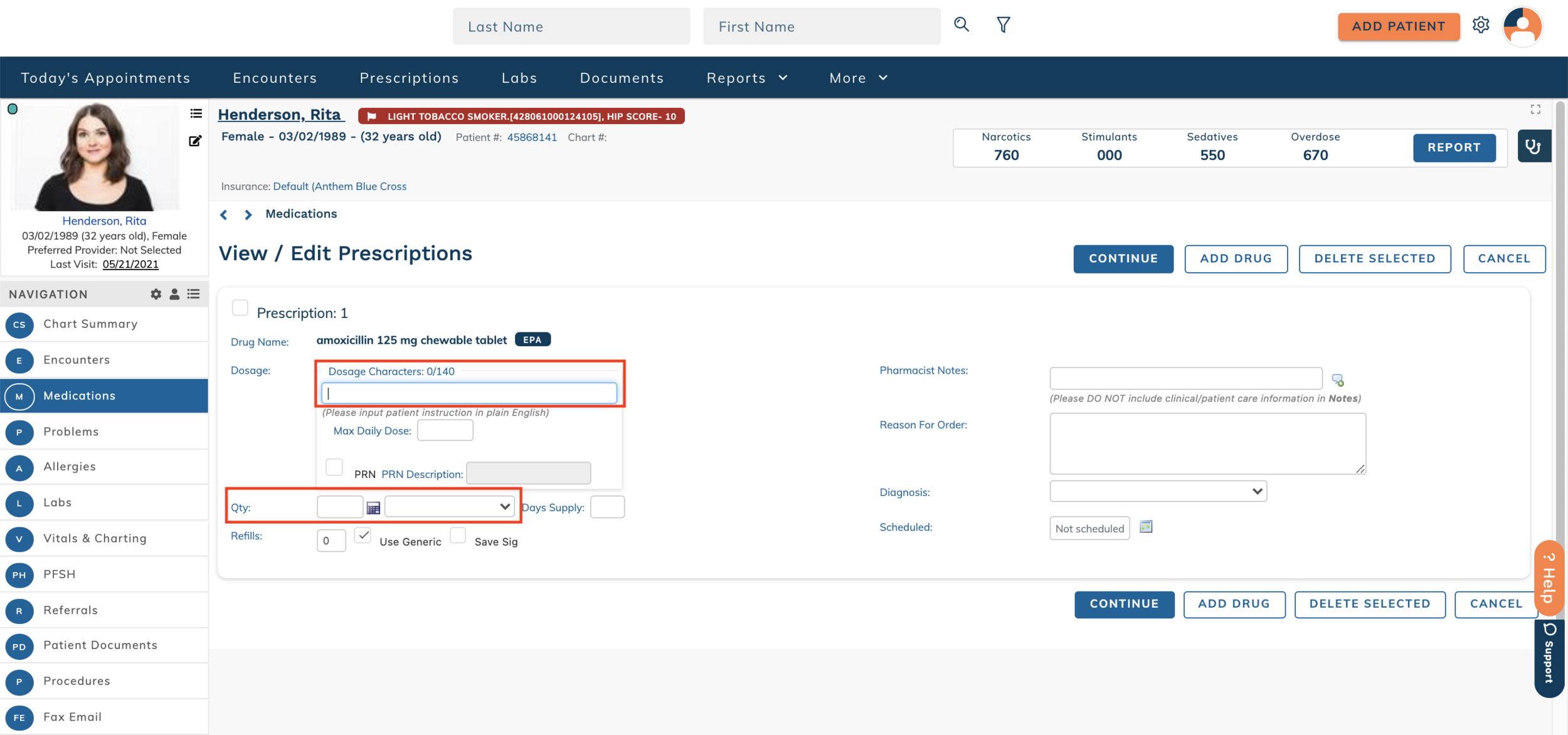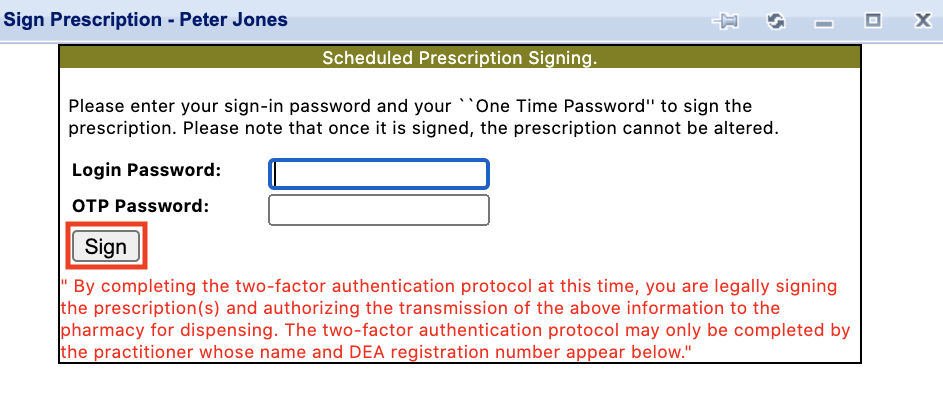edgeMED Help Center > Electronic Health Records > eRx
Write a new prescription.
Start a New Prescription
All new prescriptions are started from the Medications section of the Patient Dashboard.
To search for the medication, type in the Write Rx box above the medication list. You can also select Fav Drugs to choose a medication from your list of favorites.
Click on the appropriate medication to begin the prescription. This will automatically prompt you to add additional information. Choose a Recommended Sig or an existing Custom Sig by clicking on the button to the left of the sig. You'll have the ability to adjust the details.
Add Prescription Details
If no sigs exist, or if you need to start from scratch, choose Create New Sig or the Sig Builder. The Sig Builder is a simplified version of the medication details editor, which allows you to select from listed options and avoid manually keying in details.
If the medication will interact with a patient allergy that's been documented in the software, you may be prompted with an interaction warning. You can accept the interaction or choose to find an alternative for the patient.
Enter the Dosage,Quantity, and Units for the medication. Complete any additional medication details, then click Add Drug to prescribe additional medications, or Continue to finish the prescription.
Vitals
Most of the time when a prescription requires height and weight it's because the patient is under 18 years of age. Below are the different scenarios that could come up, which will work the same, regardless of the age of the patient, any time height and weight are needed with a prescription.
If you are using the EHR, then the height and weight for the prescription will automatically pull from the most recent vitals for the patient (in the vitals & charting section, based on the date of the entry).
If you are using eRX only, then the height and weight will populate based on previous prescriptions. For new patients, or patients that haven't previously been prescribed medications requiring height and weight, these will be blank and the provider will need to enter them. For patients that have previously been prescribed medications requiring height and weight, these fields will be populated with the last entered height and weight, and the provider can edit the information as needed.
Select a Pharmacy
Choose the pharmacy by clicking on the Name of the pharmacy from the list. The Patient Favorite Pharmacies will automatically be shown, but you can also view Prescriber Favorite Pharmacies or search for a new pharmacy using the search options. (Note: If you are prescribing a controlled substance, make sure that the selected pharmacy has EPCS listed in the Type column. This means that the pharmacy is certified to accept controlled substance prescriptions electronically.)
Save or Send the Prescription
On the prescription preview screen, you'll be prompted again if there are any interactions for the medication. You'll also have the option to edit any of the prescription information prior to sending. If you're ready to send the prescription, click Send to transmit it to the pharmacy. If any controlled substances are included, you'll be prompted to enter your account password and your token OTP for two-factor authentication.
If you are setting this prescription up on behalf of a provider, and it either contains any controlled medications, or you don't have access to send prescriptions on behalf of the provider, click Save as Pending to save the prescription for provider approval.