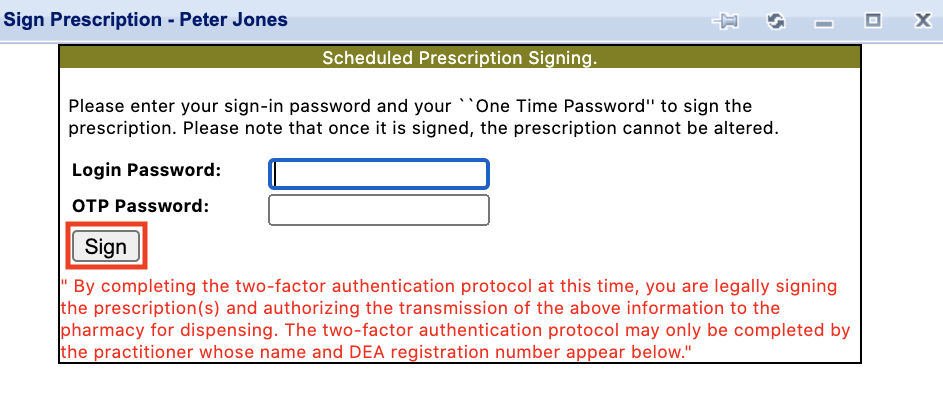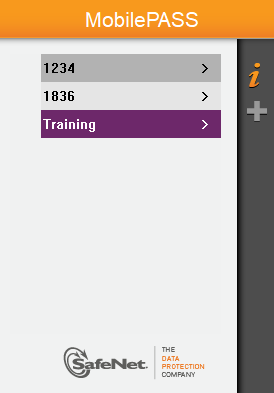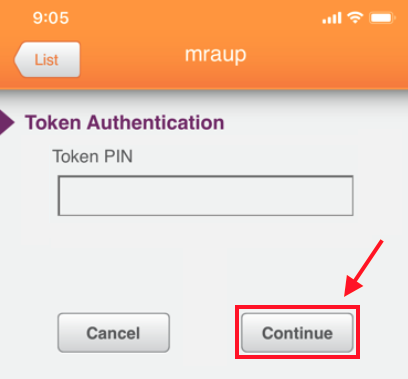edgeMED Help Center > Electronic Health Records > eRx
Use your EPCS token to send prescription.
Launch the One-Time Passcode (OTP) Screen for the Prescription
The compliance report is a listing of all prescriptions issued by a prescriber. The reporting period will automatically be determined from the last report generated to the current report run time. We have used a default date for all practices' reports to begin of 7/1/2004. Some states have specific requirements as to the frequency of when those reports must be run. Please check with your state for its specific requirements.
Set up the prescription by creating it, opening the pending prescription, or opening the refill request. Then, click Send.
The OTP screen will pop up. Enter the password for your RXNT account into the Login Password box. Follow the instructions below for the type of token that you are using.
Use a Hard Token to Generate an OTP
Press the button on the right of the hard token.
Enter the six-digit number in the OTP Password box. Click Sign to send the prescription.
Each time you send or attempt to send a controlled substance, a new six-digit OTP is required. OTPs are valid for 30 seconds after they are generated.
Use a Soft Token to Generate an OTP
Launch the Safenet MobilePASS app on your mobile device. Next, select the token associated with your account.
Enter your four-digit token PIN and click Continue.
Enter the six-digit number in the OTP Password box. Click Sign to send the prescription.
Each time you send or attempt to send a controlled substance, a new six-digit OTP is required. OTPs are valid for 30 seconds after they are generated.