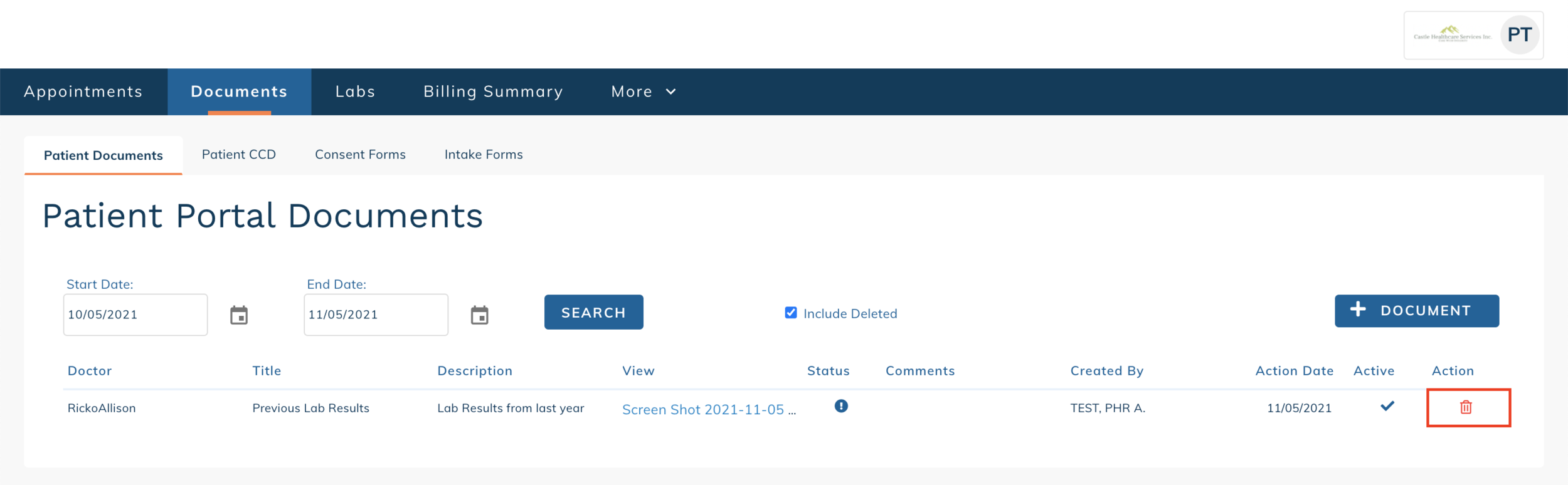edgeMED Help Center > Patient Portal > PHR
Upload patient documents.
Images, documents, and other files can be uploaded directly to your healthcare provider using the Documents section of the PHR. Use this tool to upload insurance cards, lab results from other providers, and other important healthcare information that you want to send to your provider.
Upload Patient Documents
Login to Patient Health Records and click Documents.
Click + Document.
All fields on this screen are required.
Doctor: The name of the provider you want to send this file to.
Title: allows the provider to quickly view what kind of file you are sending.
Description: allows you to include any details about the file.
Click Save Document.
It will now be listed under Patient Portal Documents and your provider will automatically be notified of the new document for their review.
Delete an Uploaded Patient Document
Click Delete to the right of the document that you want to remove.
Click Delete to confirm. This document will be marked deleted in your PHR account, but the provider that you sent it to will still have access to the document.