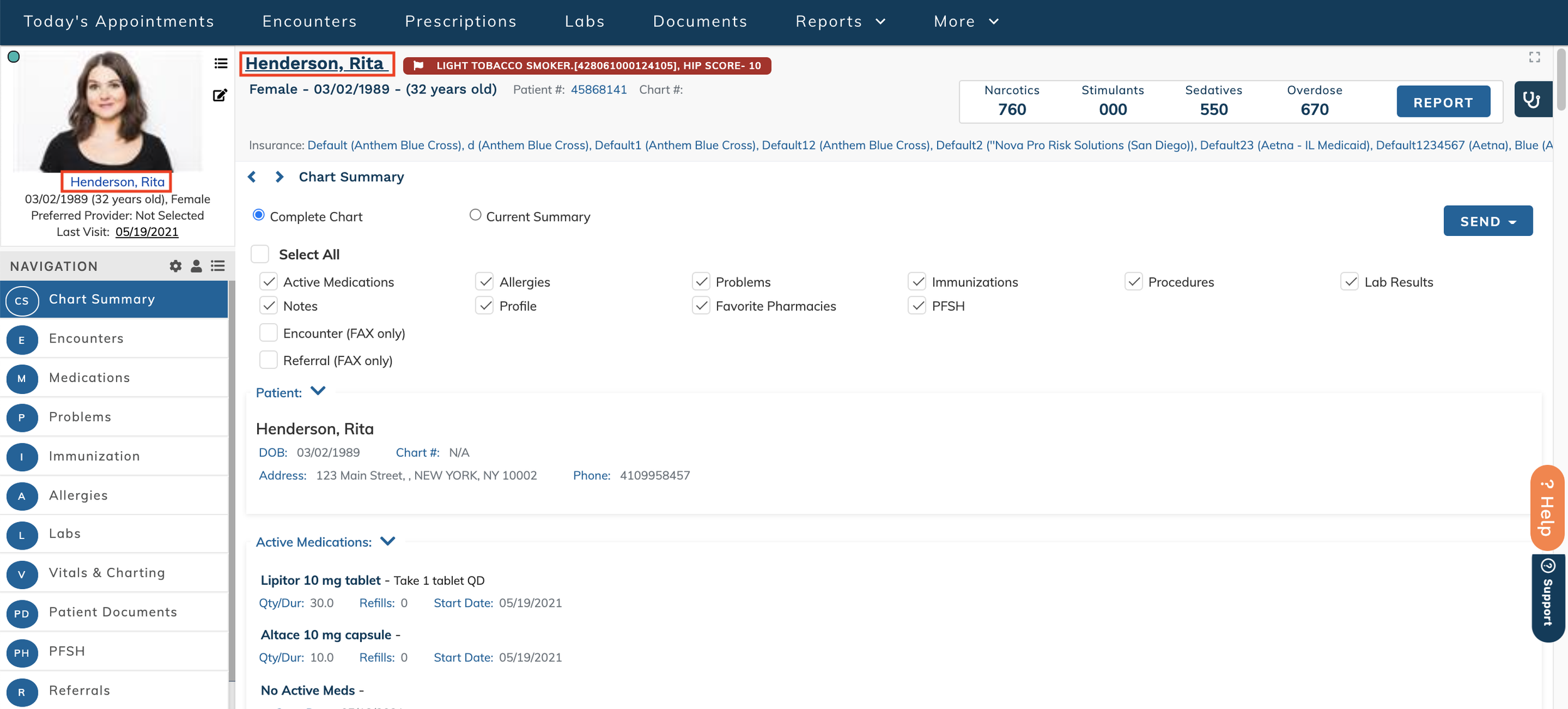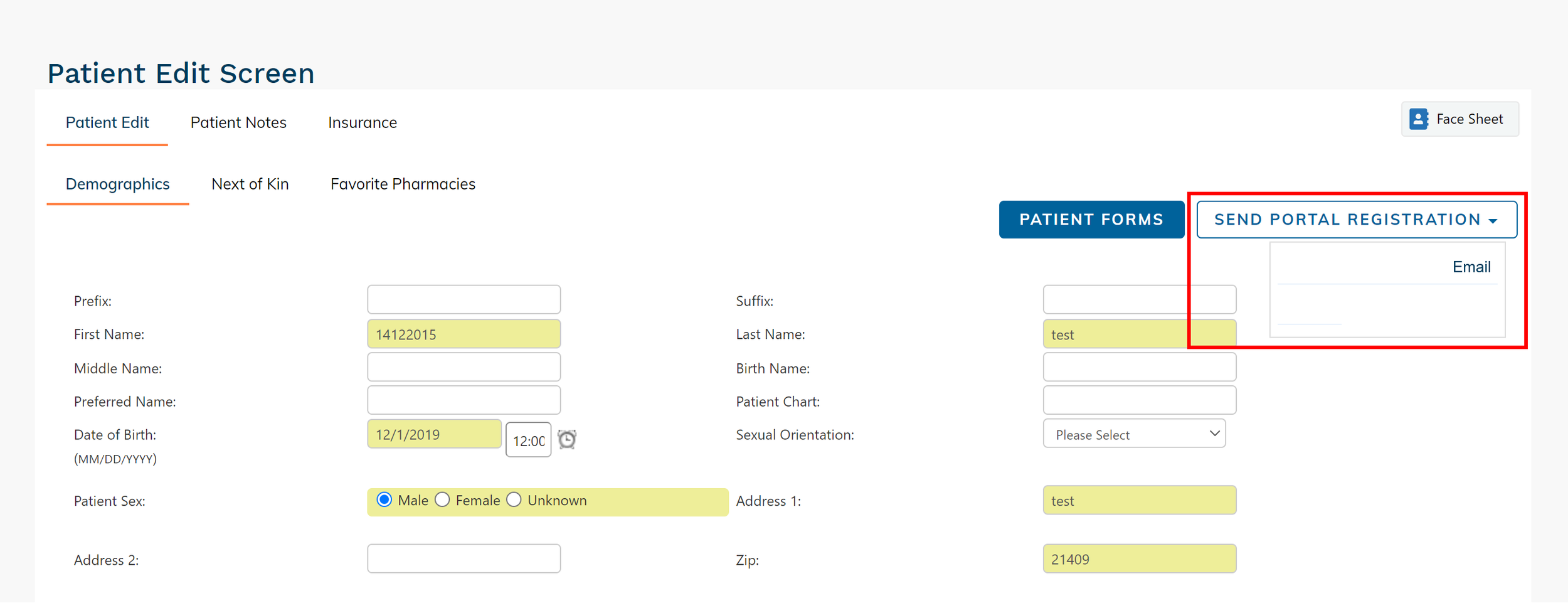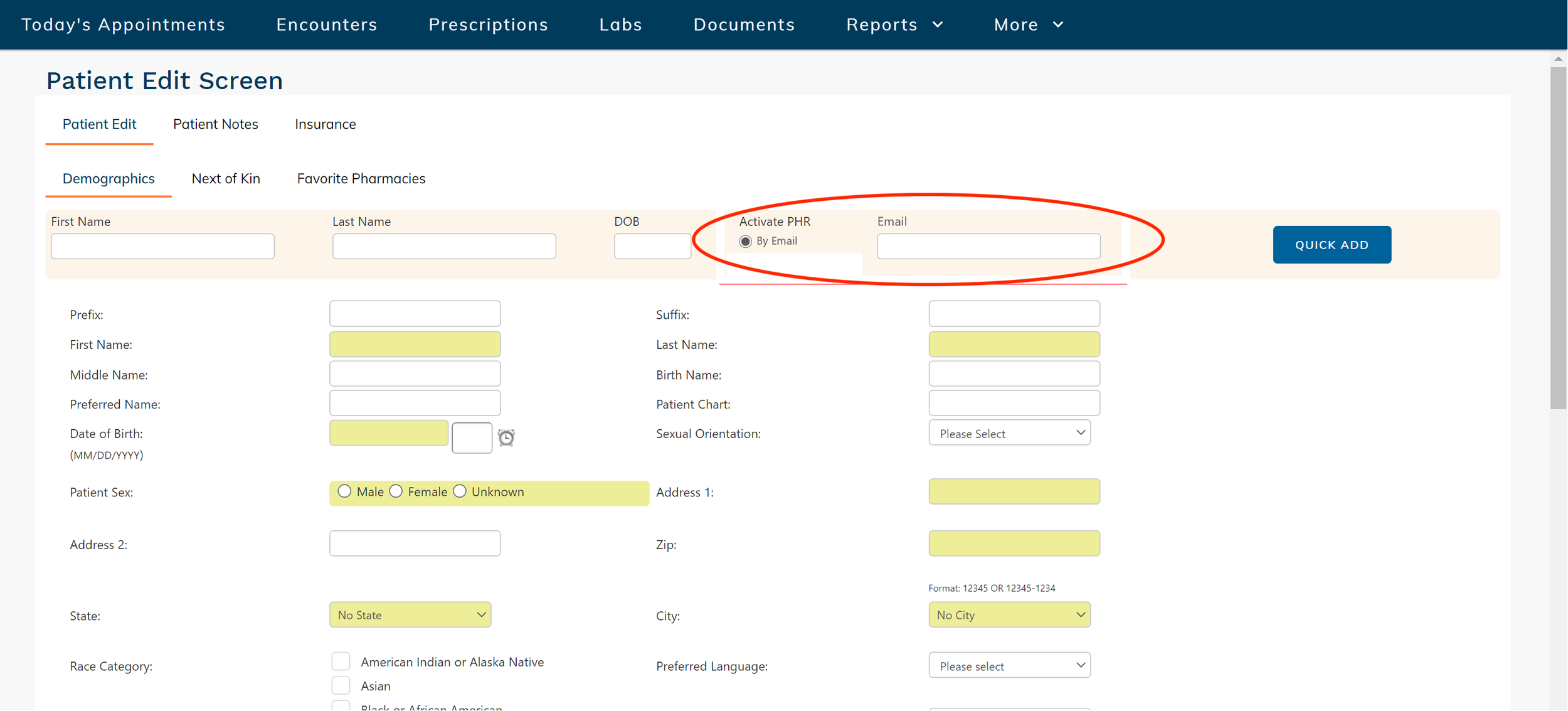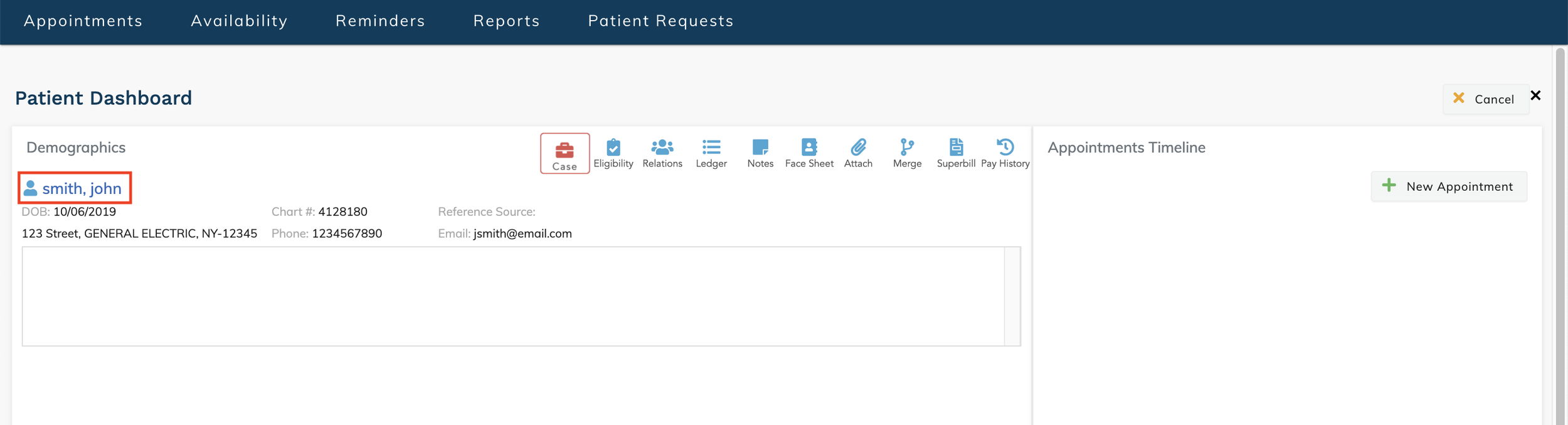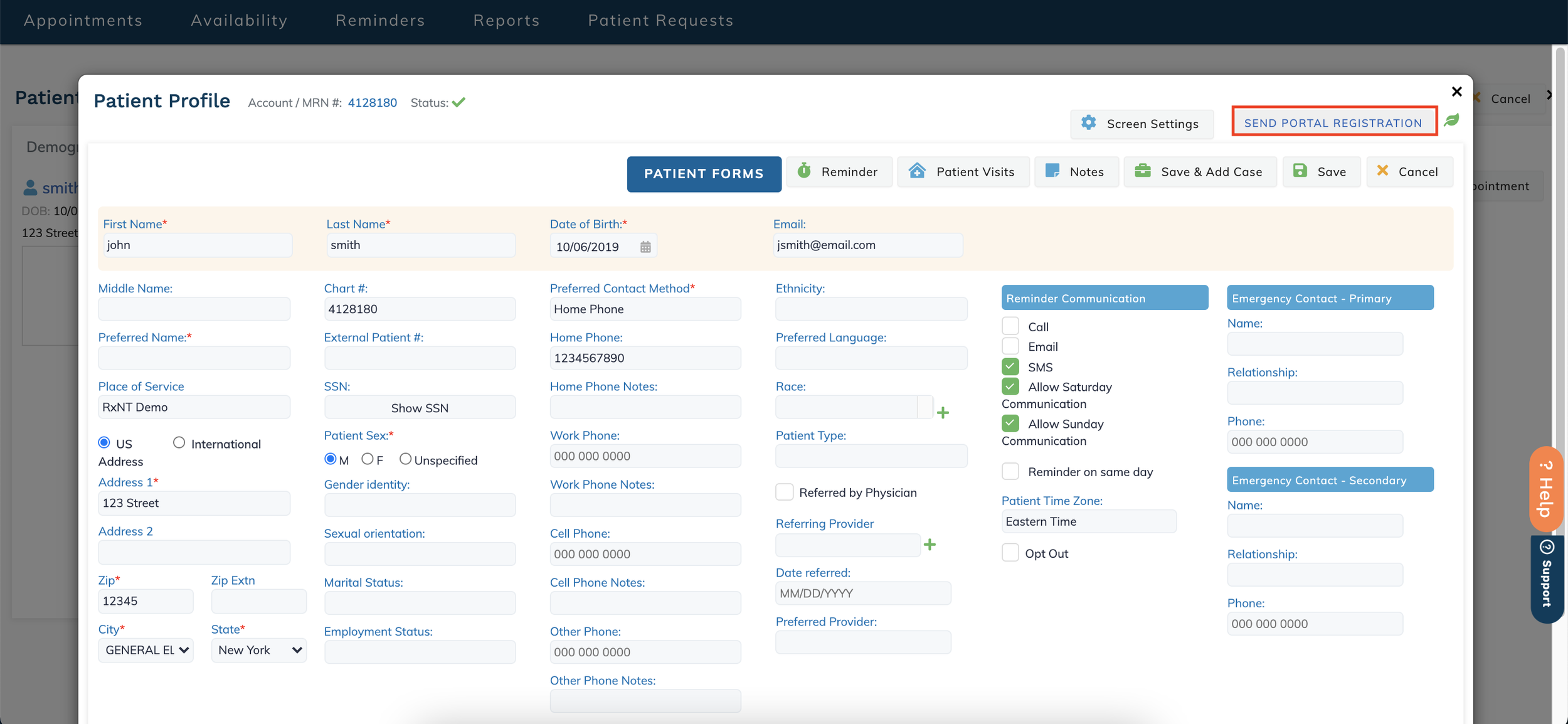edgeMED Help Center > Patient Portal > PHR
Sending patient portal registration.
EHR Patient Dashboard
From the patient dashboard, select the patient name.
Select Send Portal Registration, then select Email.
The date and time will display when the registration was sent. If no email exists on file for the patient, you will be notified on this screen as well.
If no email is on file for the patient, select the radio button to add the patient's email below; Activate PHR. The details will be sent to the email address linked to the patient profile. The registration link is only valid for 24 hours. After that, please repeat the steps above to resend the link.
Scheduling
Select the patient name within the patient dashboard.
Select Send Portal Registration.
A confirmation message will display at the top of the screen noting when the registration was sent to their email. Another confirmation message will appear once the patient has set up their portal.
Patient Portal PDF
Download a PDF to display in your office!