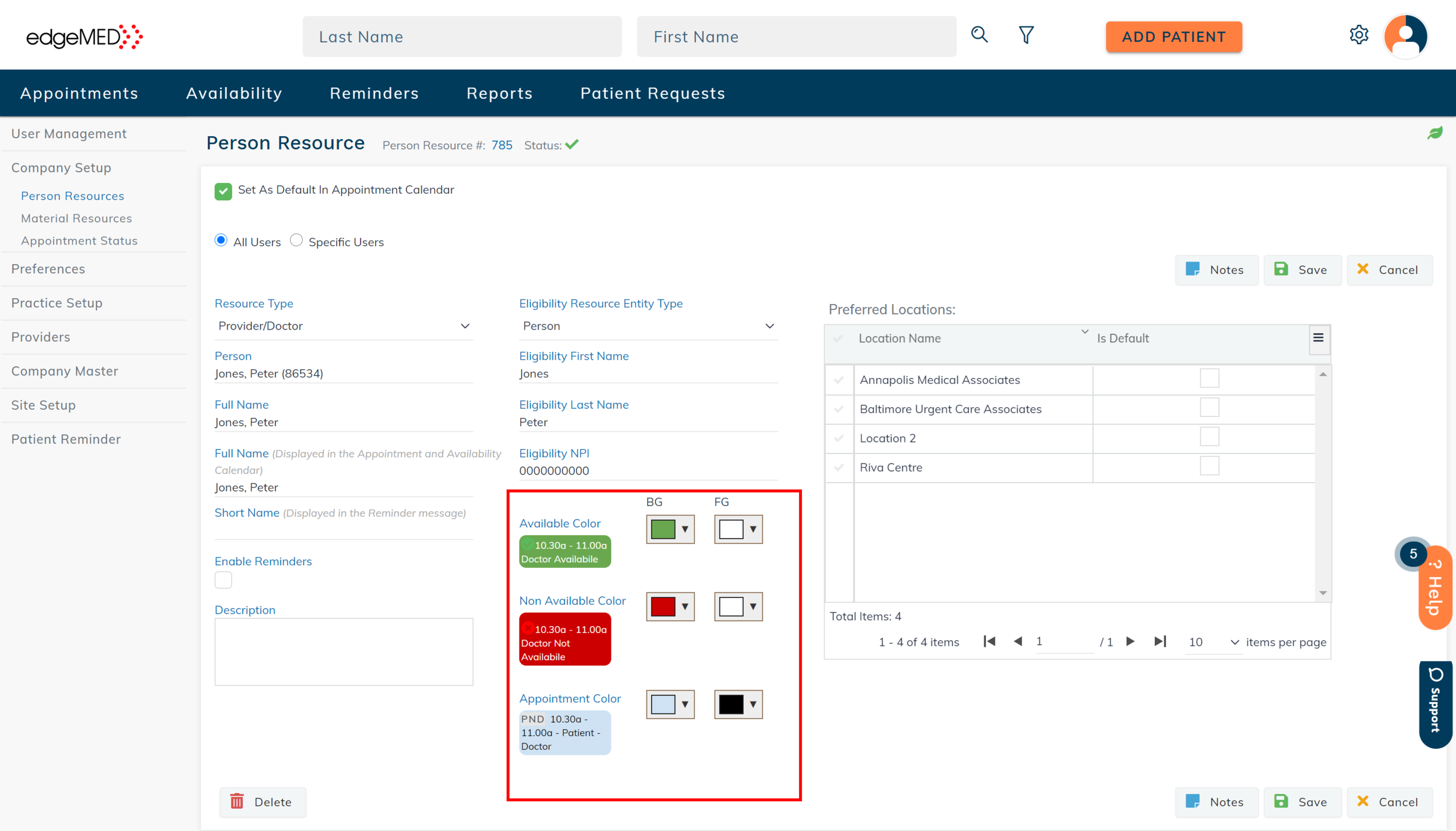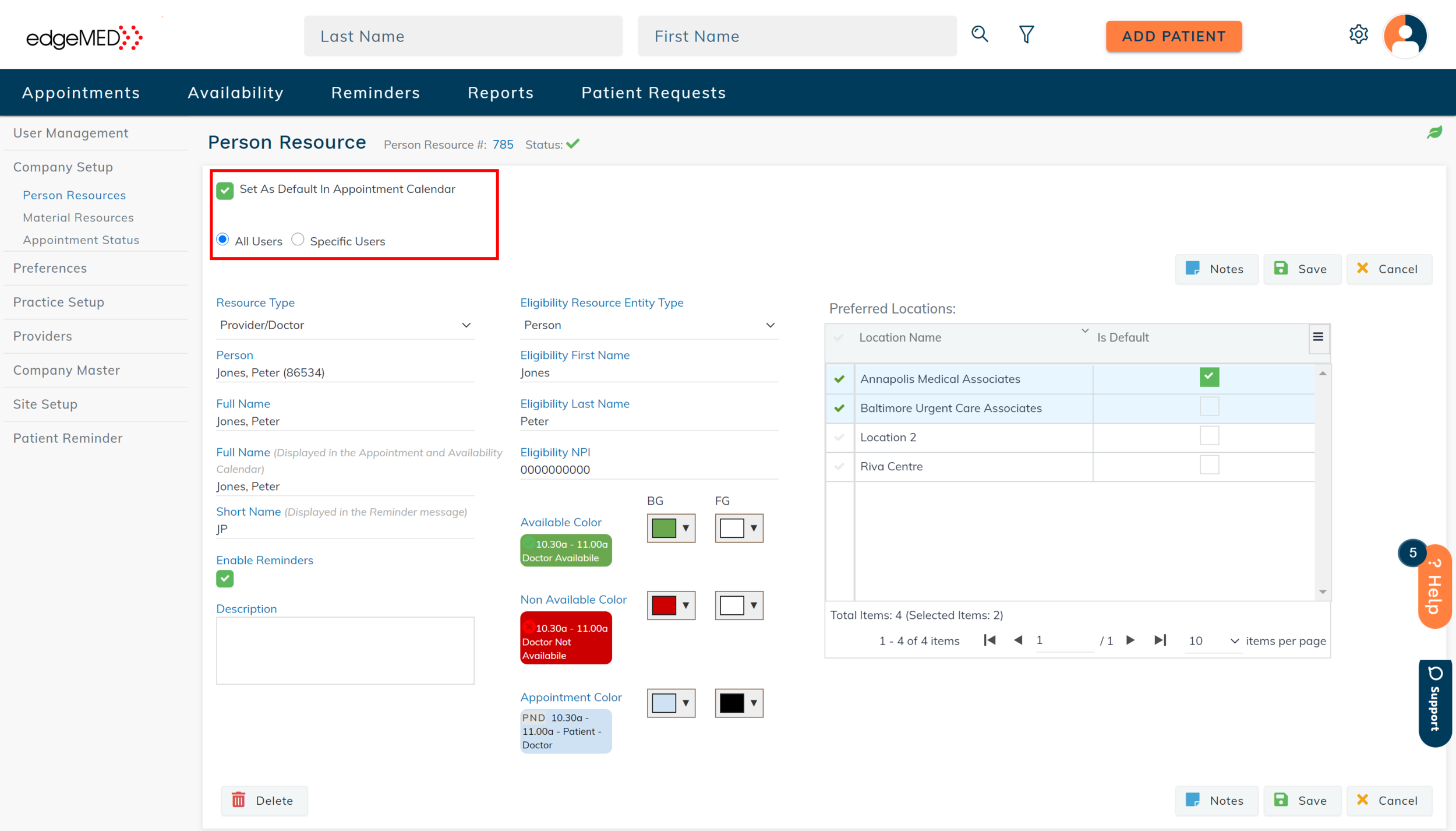edgeMED Help Center > Practice Management > Scheduler
Person resource setup.
Person Resource Setup
The person resource is any user who will be having appointments scheduled on their behalf.
Follow the steps below to set up a person resource.
Click Utilities icon located in the upper right corner.
Click Company Setup and then select Person Resources.
To add a new resource and setup specifications, select New Person Resource.
Select the Resource Type, Person's name, and enter the display name.
Enter the eligibility information.
Select the color options for when the person resource is available, not available, and the appointment color.
Enter the Short Name if your doctor group uses Patient Reminders. This name will be associated with the Patient Reminder.
Select if the person resource is visible as a default on the appointment calendar and which users can see the resource. After making the changes, click Save. The doctor group will now be associated with the newly added Person Resource.
The order in which the person resource is displayed on the appointment and availability calendars can be adjusted and then the sequence saved. This can be done by selecting directional arrows.
Still need help? Contact us!