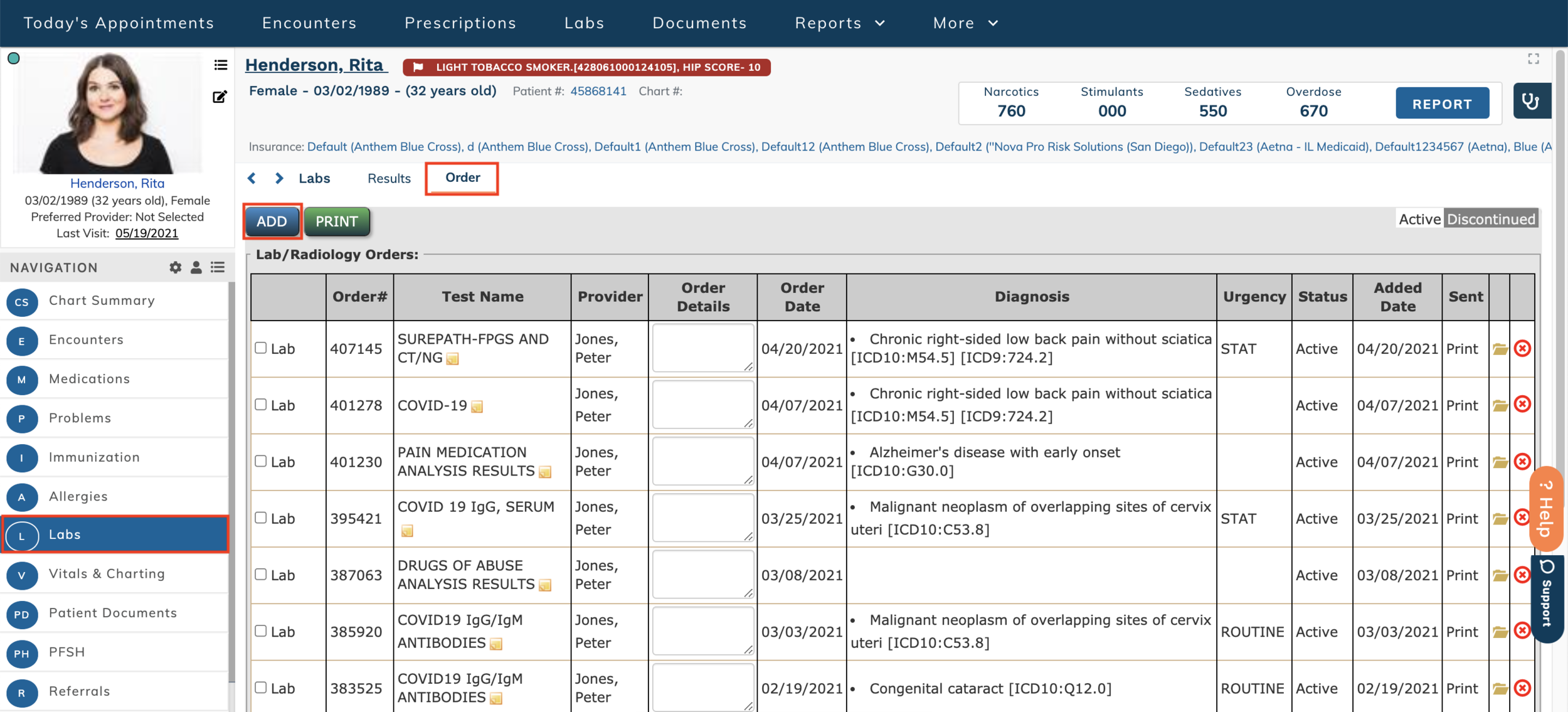edgeMED Help Center > Electronic Health Records > EHR
Order labs to print.
Before ordering a lab or diagnostic test: you must enter the patient's diagnosis. Select Problems from the navigation menu. Click + to add a new diagnosis.
Use the search bar to find the correct ICD-10 Code. Click + to add it to the patient. When done, click Save.
Click Labs in the navigation bar. Click Order and Add.
Select the correct test and diagnosis. You can add as many labs as needed by using the + button on the right. Once you have added all labs, click Next. When done, click Save. Print is automatically selected and it will display a pop-up that lets you print out the order.