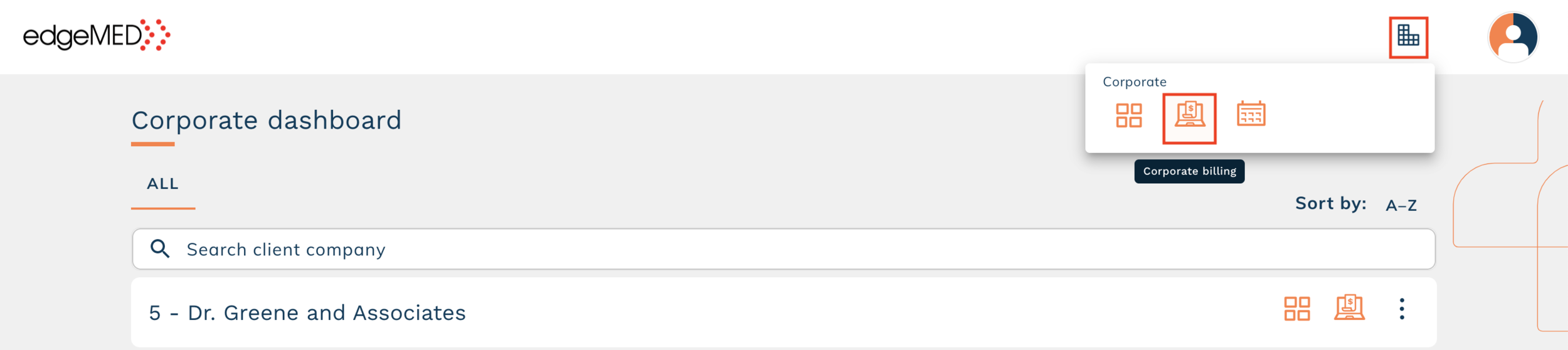edgeMED Help Center > Practice Management > Billing
Manage corporate staff users.
Accessing Corporate Staff Users
edgeMED makes it easy to manage your corporate users directly from our corporate dashboard.
Once you have logged into your account, click the Corporate icon in the top right. Then, click on Corporate Billing.
To access information about providers, click the Utilities icon in the upper right corner. From here you can access all users and add new users. To add a new user, click + New Corporate User. To edit an existing user, click on their name.
For any corporate users that need access to a specific company database, add the doctor company to their user account. Click the green + icon next to Select Client Doctor Companies. If you would like to remove a users access to a specific company, click the red X.
Still need help? Contact us!