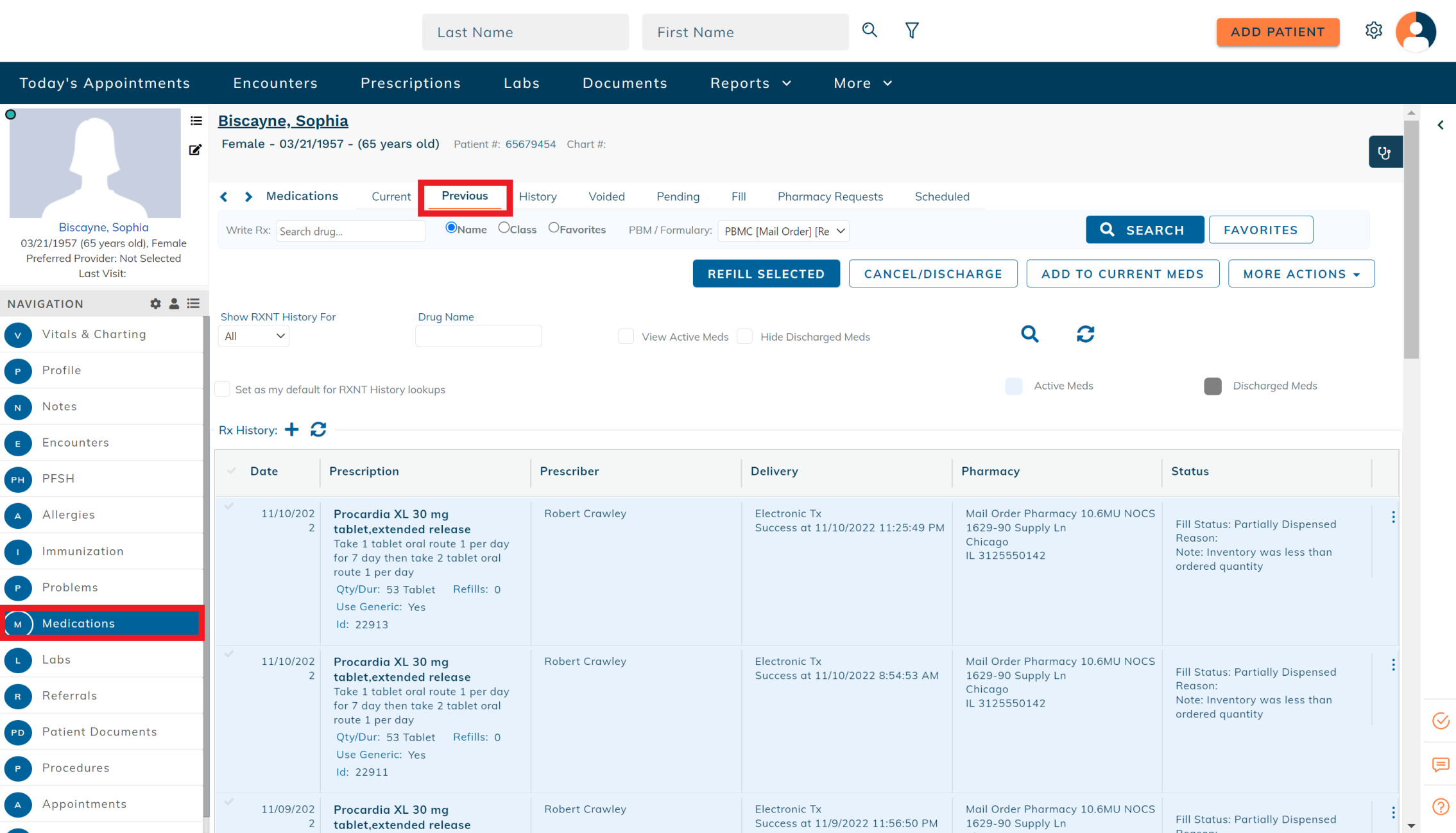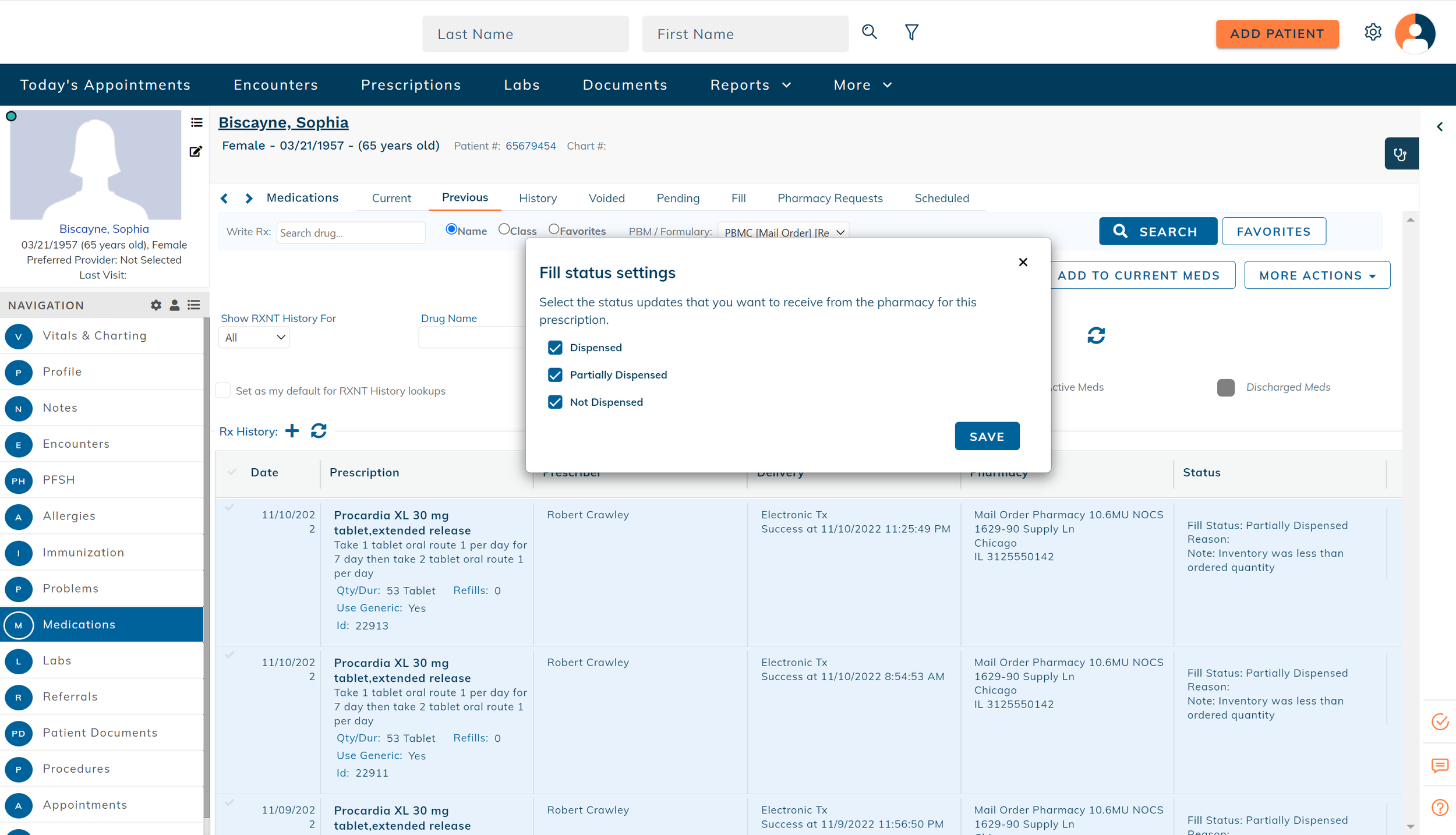edgeMED Help Center > Electronic Health Records > eRx
Fill information for prescriptions.
Access Fill Information
View prescription fill information provided by pharmacies on the patient's dashboard.
Navigate to Medications from within the patient's dashboard. Click the Previous tab to access the patient's prescriptions.
Fill information can be found under the Status column.
Fill Status
There are 3 different fill statuses:
Dispensed
The medication is no longer in the possession of the pharmacy and has been handed, shipped, or delivered to the patient.
Partially Dispensed
Some of the medication has been handed, shipped, or delivered to the patient.
Not Dispensed
The medication is still located in the pharmacy.
In addition to the status, the pharmacy may also provide a reason or note. Reasons and notes can provide additional context or information that cannot be clearly communicated in the status.
Change Indicator for Fill Status
If you do not want to receive fill updates for all 3 statuses, you can change the status updates for each prescription. Click on the 3 dots to the right of the status to display more options.
Select Fill status settings.
Select the status updates you want to receive for the prescription. For example, if you only want to receive updates if the prescription is partially dispensed or not dispensed, keep the boxes checked for those two options and uncheck the box for Dispensed.
Click Save to save your selection. You will only receive the selected fill statuses for the prescription.