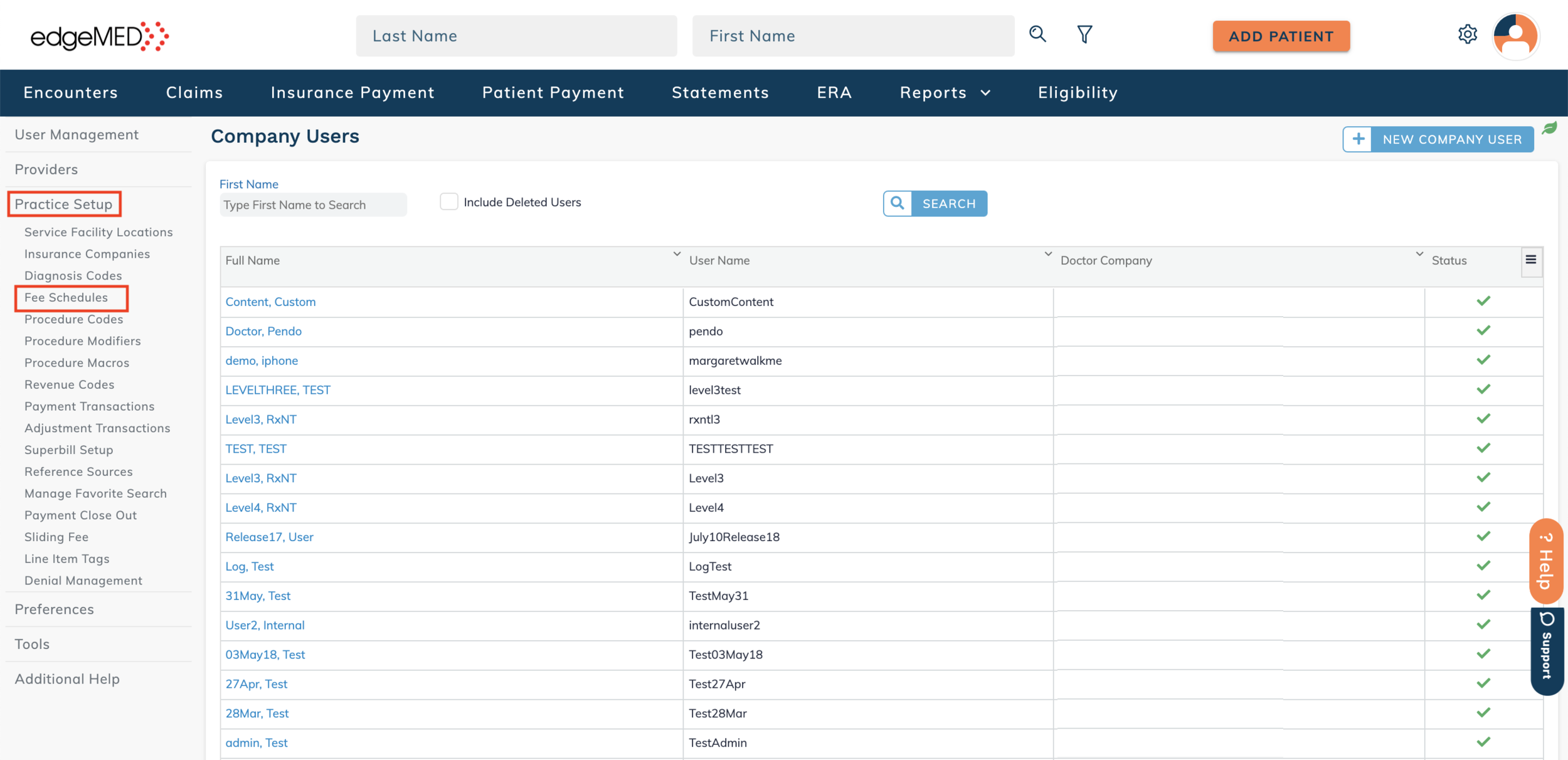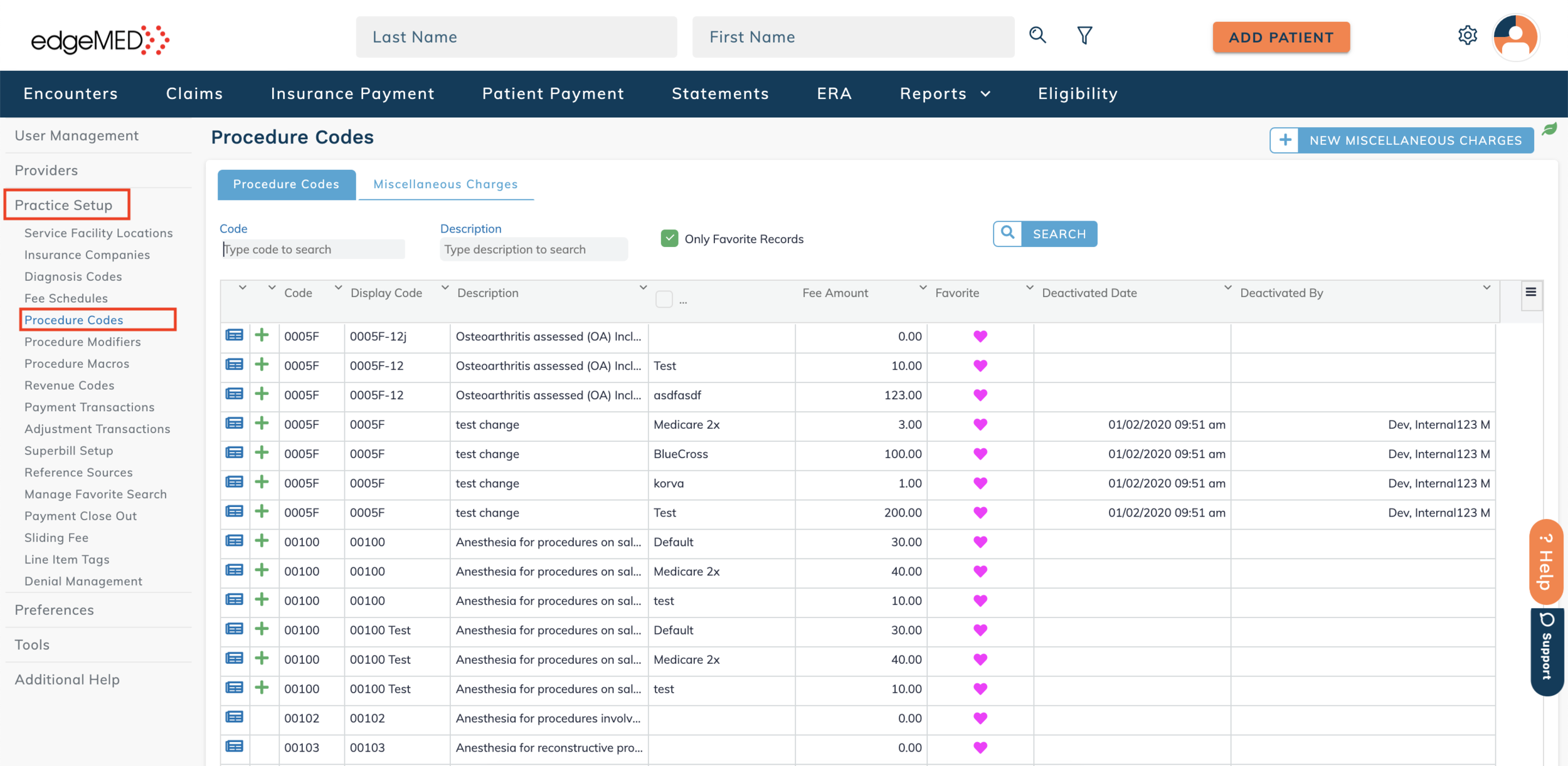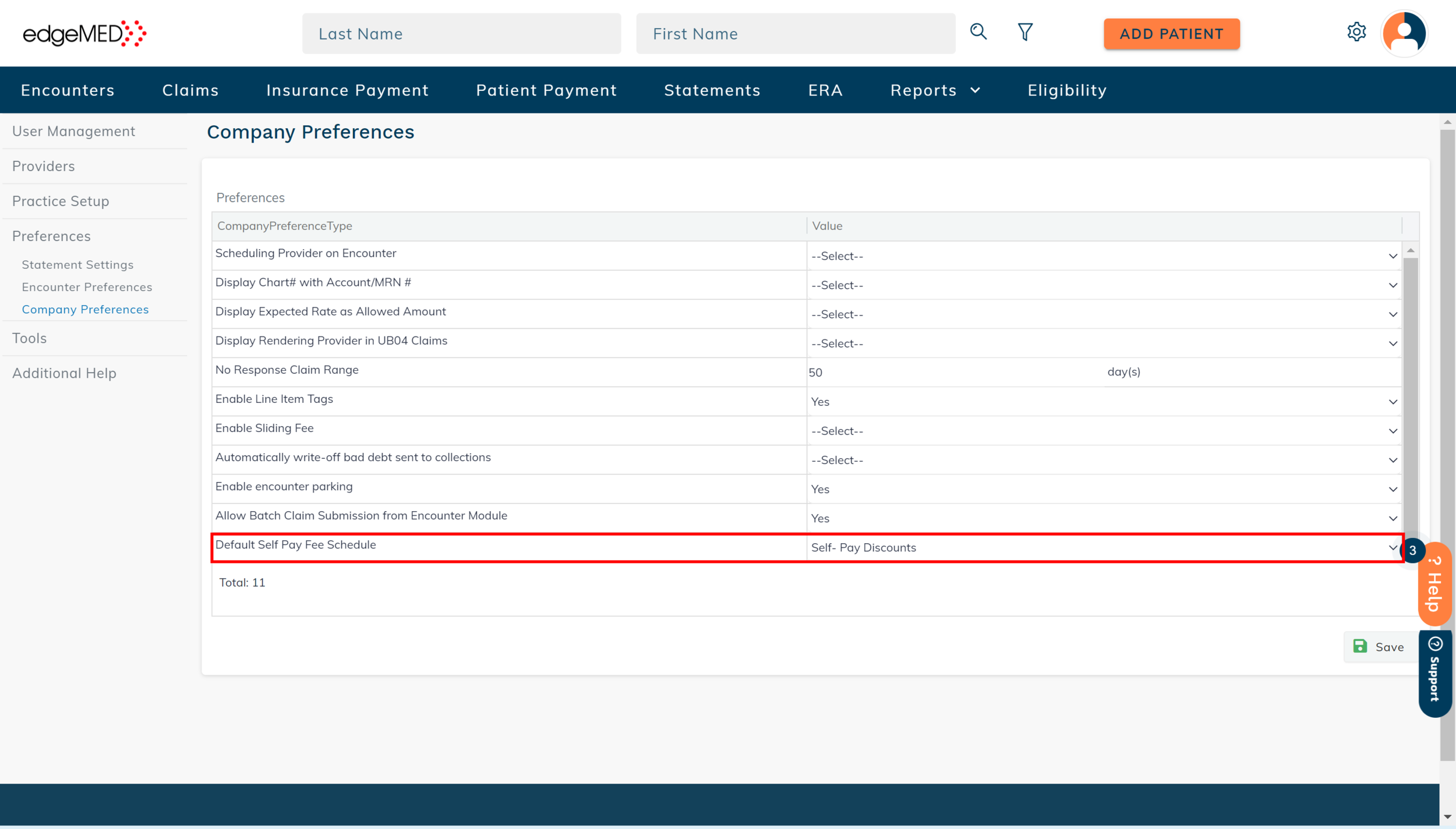edgeMED Help Center > Practice Management > Billing
Adding fee schedules.
Adding a New Fee Schedule
Click Utilities icon at upper right corner.
Click Practice Setup and then Fee Schedules.
Click New Fee Schedule in order to create a new one.
Add a Charge Transaction Code to the Fee Schedule by selecting the + button. Once you have completed this page, click Save.
Attaching Fee Schedules to Procedure Codes
Click Practice Setup and then Procedure Codes.
Search for the correct Fee Schedule by typing it into the code search bar.
Select the Charge Transaction Button (blue box).
Here you will be able to view the Charge Transaction Code Details. To add a fee schedule, click the + sign at the bottom.
Add the Fee Schedule you just created, as well as the fee amount, expected rate, and status.
Additional Information
Setting default fee schedule for self-pay encounters
Associate the company preference Default Self Pay Fee schedule with a fee schedule so that any new encounter (with a Self Pay case) added to the system or imported from another system will automatically get populated with the selected fee schedule.