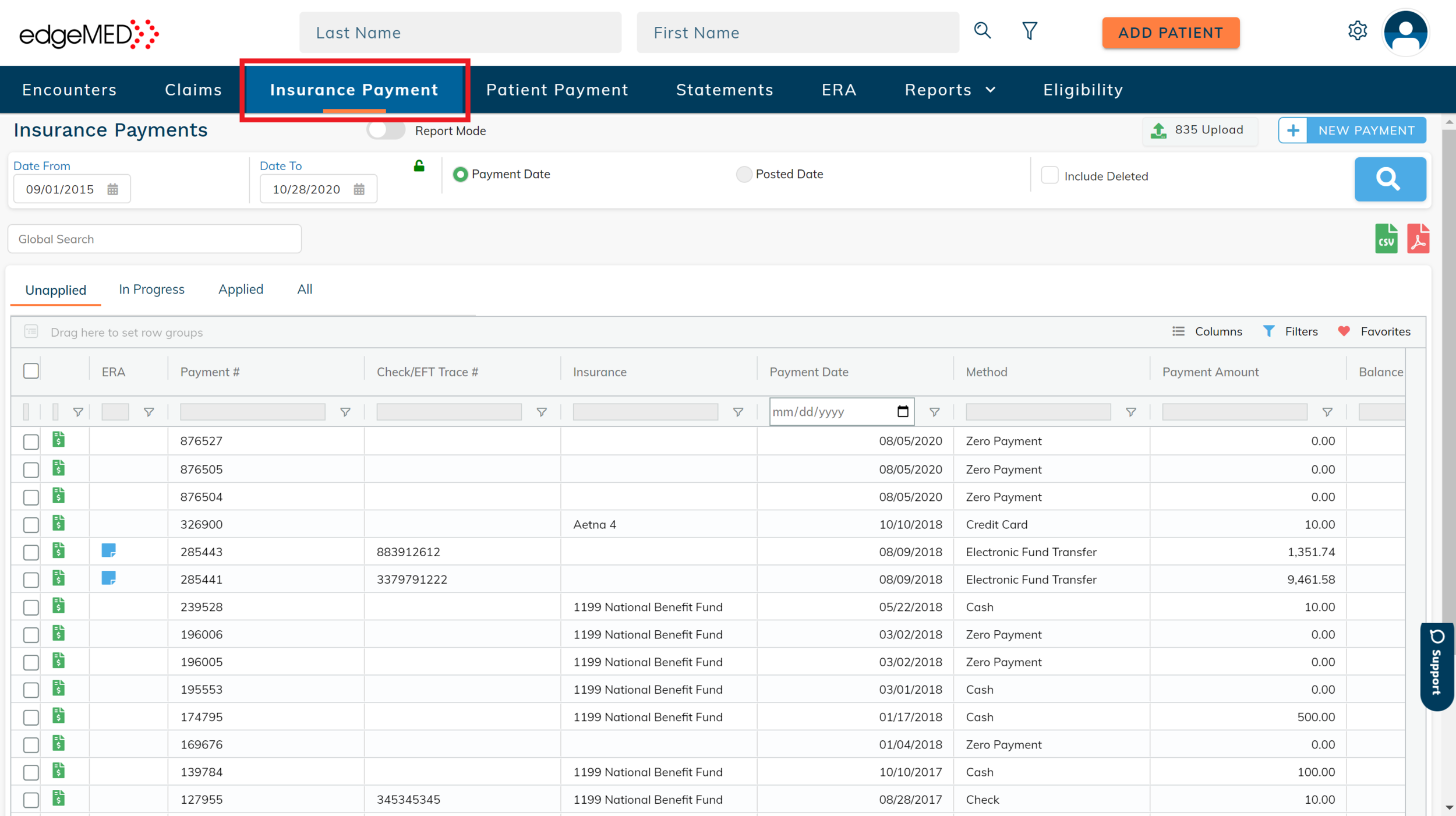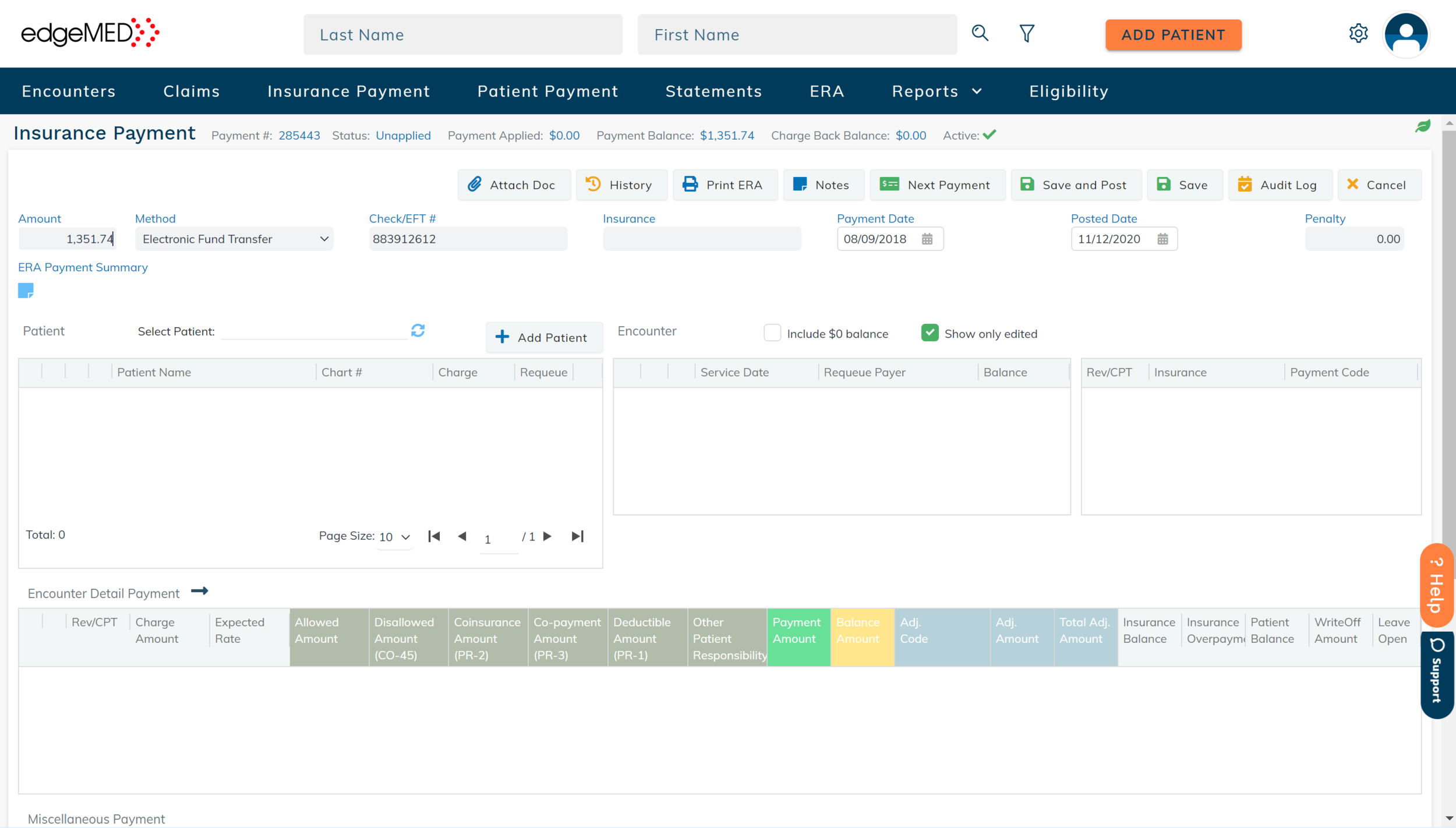edgeMED Help Center > Practice Management > Billing
Electronic Remittance Advice (ERA).
ERA Details
ERAs contain information about payments from the payer to help you allocate payments accordingly in the edgeMED system. To view an ERA, follow the steps below.
Navigate to the Insurance Payment tab.
Next, select an insurance payment.
Click Print ERA to navigate to the ERA claim detail screen.
The ERA appears in a pop-up. Scroll down to view the payment information for all patients. If you only want to view payments for select patients, check the box next to the patient's name.
Select a topic below for additional functions.
ERA Summary
For a quick overview of the ERA details, access the ERA print summary.
Navigate to the Insurance Payment tab. Next, click on the ERA summary (blue) icon located on the specific line item you desire.
Click Print.
Click on the downloaded file to see the ERA summary.
Download ERA in the 835 Format
You can download ERA's in the 835 format to easily transfer payment information from one system to another.
Navigate to the Insurance Payment tab. Next, click on an insurance payment (green icon) of the line item you desire.
Click Print ERA to navigate to the ERA claim detail screen.
Click on the Download 835 button. The ERA in the 835 format is downloaded. Click the downloaded file to view the ERA in the 835 format.
ERA Summary with ERA Detail Report
You can easily view the ERA summary along with the ERA claim detail report.
Navigate to an insurance payment.
Click Print ERA.
Click Print with Summary.
The ERA summary and ERA claim details will be displayed together. Click on Print to download the file.