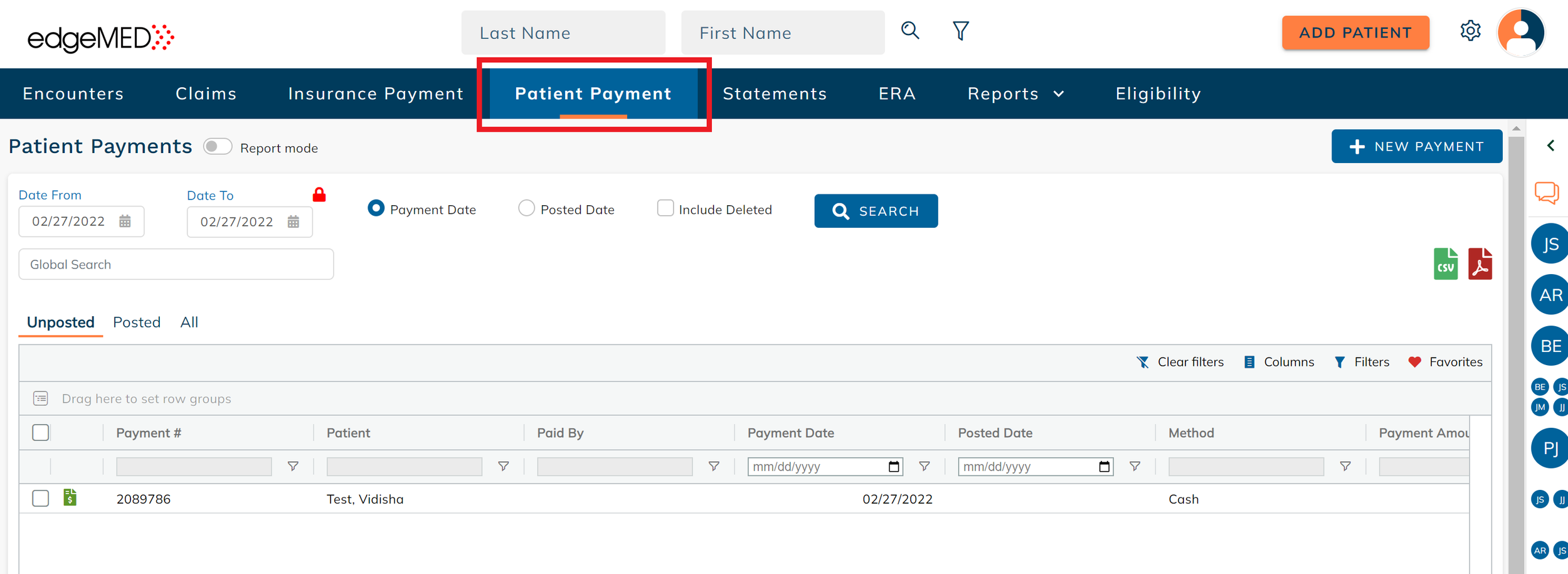edgeMED Help Center > Practice Management > Billing
Credit card processing.
Accept Credit Card Payments
edgeMED provides options to accept credit card payments directly from the Billing module. This will ensure that payments are logged and processed on the same screen, saving time for the company. All added credit cards can be quickly viewed and managed from the product dashboard of the Billing product.
Navigate to the Patient Payment screen.
Select New Payment.
Enter an amount in the Amount field.
Select the Method as Credit Card. The accept payment button will appear only when the chosen method for payment is Credit Card. Next, select the Accept Payment button.
A pop-up appears to process the payment. Select an existing credit card from the Choose Credit Card drop-down OR enter details for a new credit card. When done, select the Submit Payment button.
Delete Credit Cards
Navigate to the Patient dashboard.
Select Manage Cards.
A pop-up opens with all previously added credit cards for the patient. The cards could have been added from any of the following locations:
Payment Plan in Billing
Patient Payment in Billing
Patient Bill Pay
Appointment screen in Scheduler
Any card with a green check mark under the Payment Plan column indicates that the card is associated with an active payment plan. As such, it cannot be deleted. Cards not associated with a payment plan can be deleted by clicking on the Delete icon. When selecting the the Delete icon, a pop-up conformation screen appears confirming you wish to permanently delete the credit card.