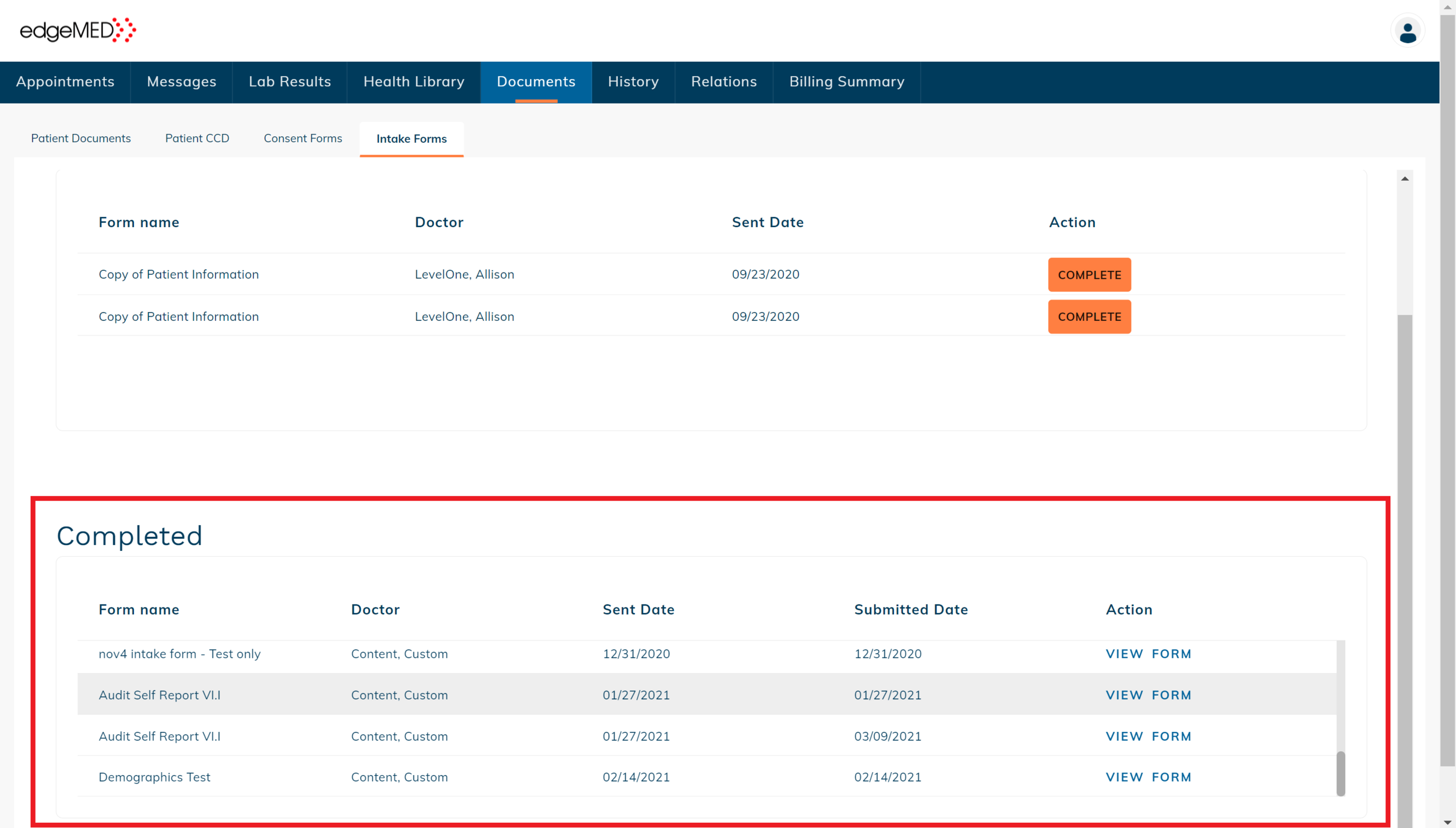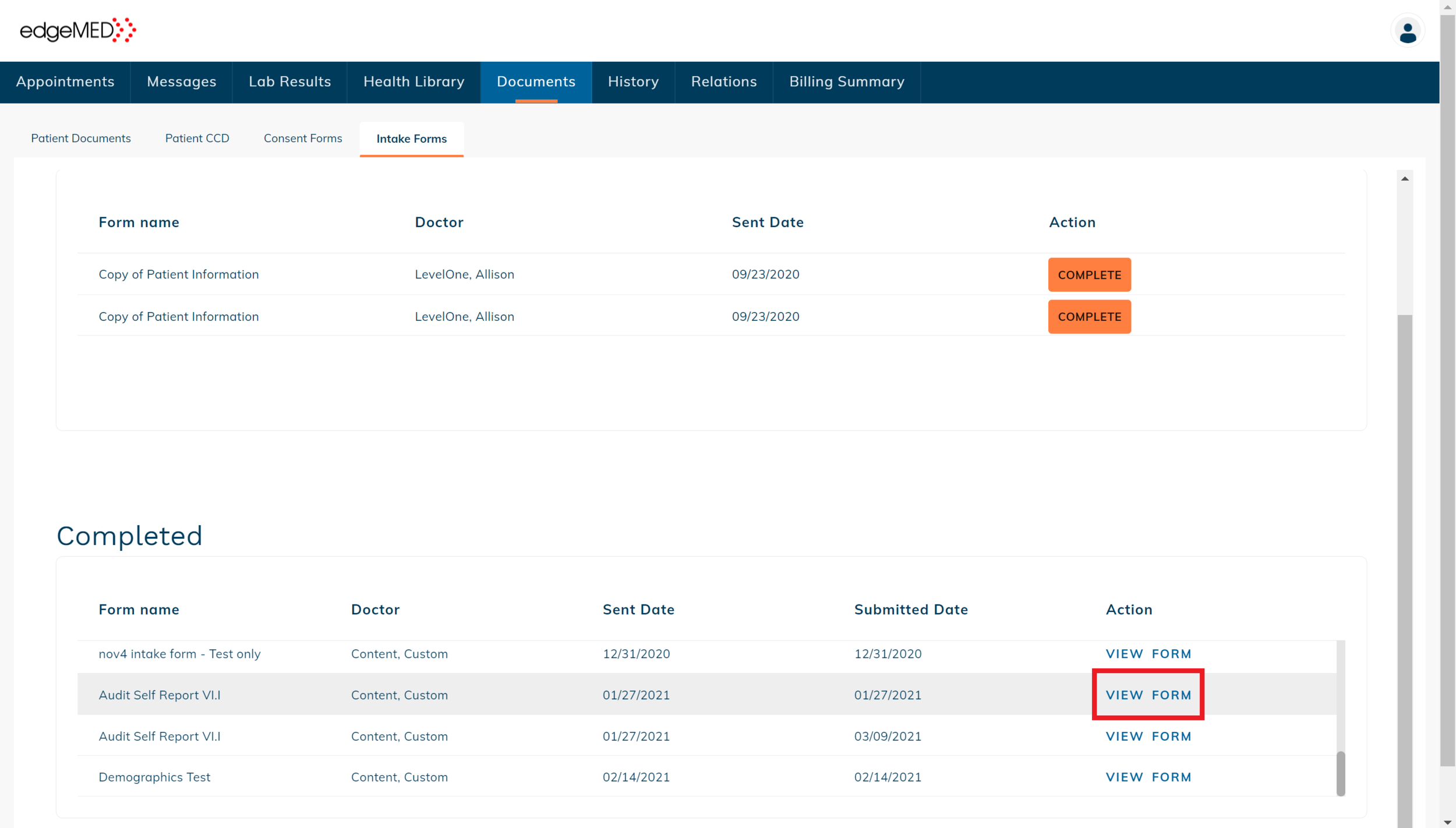edgeMED Help Center > Patient Portal > PHR
Complete an intake form.
Check Required Actions
Log in to the patient portal and check the notifications in the Action Required section. Here you will be notified if you have intake forms that need to be completed.
Click the link for You have intake form(s) to complete to jump directly to the intake forms section.
View Intake Forms
Click Documents in the header to see intake forms without using the quick link.
Click the Intake Forms tab.
All outstanding intake forms will be shown in Requires Action section.
Complete Form
Click Complete to the right of the form that you want to fill out.
Fill in the answers to the intake form questions sent by your provider's office.
Save and Finish Later
Click Save & Finish Later to save your responses without submitting the form. This lets you complete the intake form at a later time. The intake form won't be sent to your provider yet and it will still show in the Requires Action section.
Submit Form
Click Complete to finish the form and send it to your provider.
View Completed Forms
Once the statement cycle runs, the patient statements will be ready to be printed, mailed manually, or sent to the clearinghouse.
Submitted intake forms will show in the Completed list.
Click View Form to view or download a PDF of your completed intake form.