Clear cache and cookies.
Google Chrome
When you open Google Chrome, you will be brought to this screen. Click the three dots in the top right corner of the screen. Click Settings.
Within settings, click Privacy and Security and then select Clear Browsing Data.
Click Clear data.
Mozilla Firefox
When you open Firefox, you will be brought to this screen. Click the three lines in the top right corner of the screen. Click Preferences.
Within preferences, click Privacy and Security and then select Clear Data.
Click Clear.
Still need help? Contact us!
